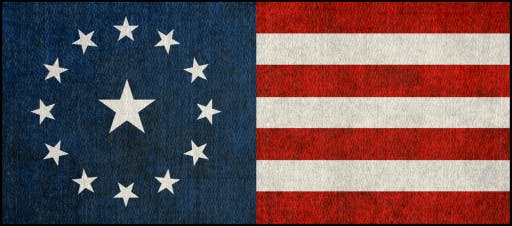Hello! Welcome to The Tech Crew – IT Support Solutions.
What type of problem are you experiencing today? Let me know what's going on, and I’ll guide you through the solution.
How do I restore my windows computer via restore point using safemode command prompt?
Thanks for your question. I can guide you through restoring your Windows computer using a restore point via Safe Mode with Command Prompt. This is considered 1st Level Support, and I’ll walk you through it step by step.
🔧 Steps to Restore Windows via Command Prompt in Safe Mode:
Boot into Safe Mode with Command Prompt:
Restart your computer.
As it starts up, press F8 repeatedly (on some systems it may be Shift + F8, or you might need to force a couple of failed starts to trigger recovery).
Select Safe Mode with Command Prompt from the Advanced Boot Options menu.
Use the System Restore tool via command line:
Once you're in Safe Mode with the Command Prompt open:
rstrui.exePress Enter.
This will launch the System Restore Wizard GUI.
Follow the on-screen prompts:
Click Next.
Select a restore point from the list (choose one prior to when you started experiencing problems).
Click Next, then Finish to confirm.
Your computer will restart and begin the restoration.
✅ After Restoration
Once completed, Windows will notify you if the restore was successful.
If it wasn’t, or you don’t see any restore points, let me know and I can help troubleshoot that next.
Click here To Get Help: https://americanpatriotsocial.com/The-Tech-Crew/